The Best Gaming Mouse (And Mice) In 2019
Mice! Almost every desktop computer user is guaranteed to use one, and there are countless options to choose from. But if you like to play video games on your PC, the difference between a stock-standard everyday mouse and one designed for gaming is huge.
What is the best gaming mouse? Well, there are a lot of differences to consider. You need to think about how many buttons you really need, how sensitive (and accurate) you need the movement sensor to be, whether you want a wired or wireless mouse, a mouse with flashy RGB lights, and most importantly–what kind of ergonomics and shapes are going to be the most comfortable for you over a long period of time.
With so many gaming-dedicated brands out there vying for your attention, yelling about how they have the best gaming mouse, it’s impossible to really know how you might personally feel about a gaming mouse until you physically get your hand/s on it. However, we’re in the fortunate position of having access to a lot of them. In this article, we’ve listed some of our tried-and-tested favourites, as well as others that look like they could fit into a particular niche you might be interested in. Hopefully, this will serve as a great launching point for you to decide which is the best gaming mouse for you.
Quick Look: Best Gaming Mouse
- Best Ambidextrous Mouse: Steelseries Sensei Ten
- Best Budget Wireless Mouse: Logitech G603
- Best Mid-Range Wireless Mouse: HyperX Pulsefire Dart
- Best High-End Wireless Mouse: Logitech G604
- Best RGB Wired Mouse: Corsair Ironclaw RGB
- Best Lightweight Wired Mouse: Razer Viper
- Best Multi-Button Mouse For MMOs: Corsair Scimitar Pro
Best Gaming Mouse: Ambidextrous
Steelseries Sensei Ten
| The Good | The Bad |
|---|---|
| + Fantastic ambidextrous shape | – Limited Lighting Options |
| + Strong click action | |
| + Incredibly high-resolution sensor |
I’m one of those weirdos who likes to use his mouse with both hands, depending on the scenario–left-handed for work and everyday tasks, and right-handed for playing PC games. For the longest time, I searched for a good gaming mouse that felt natural and comfortable for both, and after trying the original Steelseries Sensei back in 2011, I immediately ran out to get one. I was still using that 8-year-old mouse in 2019, which hopefully tells you how great the build and longevity of the Sensei is.
Steelseries took the Sensei’s form factor off the market for a little while, but have now relaunched it to celebrate its 10th anniversary. After swapping out my original Sensei for the updated model for a few weeks, I’m happy to report that it feels more or less the same–which is to say, fantastic–though there are some subtle, welcome improvements. The matte polymer shell coating feels a lot nicer and hard-wearing than the original shiny metallic Sensei, and way better than its rubberized RAW editions. There’s also a noticeably stronger and nicer action to the button clicks, too–I later learned that the Ten uses dual-spring mechanisms instead of singles, and they are good for 60 million clicks (though I can’t vouch for that personally just yet).
The Sensei Ten sadly ditches the onboard customisation of the original in favour of a software-only solution (which is fine in its own right), and it lacks the more extensive RGB customisation of some of Steelseries’ other mice. But it does feature Steelseries’ current TrueMove Pro sensor, a high-resolution 50–18,000 DPI optical sensor that will supposedly maintain 1:1 tracking, even at high speeds, and even if you lift your mouse. It’s probably overkill if you’re not a top-level competitive player who needs to crank their sensitivity to ridiculous heights, but it certainly does help make the Sensei Ten always feel smooth, precise, and good to play games with on a variety of different surfaces. It’s nice to have the cutting-edge tech, but it’s the form factor, build, and feel of the Sensei that makes this line my all-time favourite.
- Price: $70 USD // $120 AUD
- Number Of Buttons: 7
Best Gaming Mouse: Budget Wireless
Logitech G603
| The Good | The Bad |
|---|---|
| + Comfortable design that mimics some of Logitech’s best | – Can be a bit heavy with both AA batteries |
| + Long battery life | – Not the flashiest physical design |
| + Super-low latency | |
| + Affordable for a high-performance wireless mouse |
It’s understandable to be hesitant when it comes to wireless mice for the purposes of high-level gaming, because wireless means latency, right? Such isn’t the case with high-end wireless mice meant for gaming. But then the question is, aren’t the options really expensive? Logitech’s G603 is the answer to all that.
Logitech concocted what they call the “Hero” sensor and “Lightspeed” tech, which are staples in their wireless gaming products, and they’re the solution to reducing latency to near-zero. Based on my long-time regular use of the G603, I can back up that claim. I’ve long used the G603 with my gaming laptop and in previous desktop setups, not just because it’s one less wire to worry about, but also, the precision and response matched that of wired mice. Whether it was rounds of CSGO or Apex Legends, I never thought about the fact that I was using a wireless mouse with the G603.
On top of accuracy and response, the G603 is very efficient with its battery life, though it requires AA batteries. The top shell of the mouse pops off easily, exposing where the batteries go. The G603 will work with just one AA battery (keeping it lighter) while two will, of course, keep it going longer (upwards of 500 hours). The drawback, however, is that the G603 ends being a bit unbalanced or fairly heavy, respectively, and may prohibit the general speed at which you’re able to swipe the mouse. All things considered, it’s nice not having to worry about when it’s time to plug in the mouse for charging, and its inconveniences just take some time getting used to. You also get two wireless modes to work with: an 8ms mode for standard use that’ll consume less battery and the high-performance 1ms mode for game time.
At just $69.99 USD, it’s one of the most affordable gaming-grade wireless mice (though you will need AA batteries). The G603’s shape is also similar to the G403 and G703, which are simple, tried-and-true designs that slip into any grip-style easily.
- Price: $70 USD // $100 AUD
- Buttons: 6
Best Gaming Mouse: Mid-Range Wireless
HyperX Pulsefire Dart
| The Good | The Bad |
|---|---|
| + Qi charging is very convenient | – Relatively few buttons |
| + Side cushions are weirdly good | – Limited lighting options |
The Pulsefire Dart is HyperX’s first attempt wireless mouse, and despite my personal distaste for wireless (and non-ambidextrous) mice, it exhibits solid focus with competent gaming performance, as well as some nice surprises. Strangely, the thing I love most are the padded leatherette grips on the side of the mouse, which give your thumb and pinky a semi-luxurious surface to rest on. They also have a bit of cushion behind them, making it hard to resist squeezing your mouse from time to time. It’s a weird thing to focus on, but that really helped define why the Dart was so nice to use.
On the more practical side, the Dart’s internal battery features a generous 50 hours of life (and a very generous 90 hours if you’re no fun and turn the LEDs off like me), and it sports the convenience of wireless Qi charging. So, if you already have some kind of Qi charging solution for your phone on your desk, or you’re thinking about investing in one, it’s incredibly convenient and a great inclusion for the price. It uses a USB-C cable to charge otherwise.
I’m also quite fond of the split-button design, a design which is in the minority of this list–you’ll notice that the two primary buttons are separate from the shell. This means that clicking either of them requires the same kind of action whether you’re clicking the top or the bottom of the space, letting you change your grip style quite comfortably. However, it’s worth mentioning that because of the way I usually hold the mouse (and because of the irresistible side grips), it meant that the travel required to use the buttons on the left-hand side was more than I’m usually comfortable with. It’s also important to note that the Pulsefire Dart only features 5 buttons overall, which might be a downer depending on how much you rely on additional mouse inputs. But that doesn’t stop it Pulsefire Dart from being an elegant wireless option overall.
- Price: $100 USD // AUD Price TBC
- Number Of Buttons: 5
Best Gaming Mouse: High-End Wireless
Logitech G604
| The Good | The Bad |
|---|---|
| + Ergonomic design | – Lacks lighting options |
| + Lots of configurable inputs | |
| + Free-spin scroll wheel is a useful tool outside of gaming | |
| + Replaceable battery with excellent power efficiency |
Ignoring the fact that the Logitech G604 has the same recommended retail price (USD) as the HyperX Pulsefire Dart, it’s the little things that make a big difference, bumping the G604 into the high-end category despite its relatively modest RRP–a good thing, if you ask me. The shape and design of Logitech’s mouse immediately stands out, though if you’re familiar with the company’s past mice, you might recognize the extended thumb rest on the interior face. It’s a common feature of Logitech’s MX series, and a welcome one that ensures a bit of added comfort for the right-hand-dedicated among us. So as to not be mistaken as a typical productivity mouse, the G604’s sensor can be set between 100 and 16,000 DPI, and there are plenty of ways to bind your favorite hotkeys or in-game commands.
Onboard, the G604 has a total of 15 configurable inputs. A half-dozen of them live on the left-hand side, above the thumb rest, while the remainder are up top. The image above should give you a good indication of which buttons I’m referring to, but don’t overlook the scroll wheel. It also has tilt (side to side) functions that can be used as distinct inputs. That’s hardly the most interesting thing about the wheel, however. With a quick button press, you can change the wheel from having slow, deliberate, ratcheted rotation, to a free-flying spin that’s great for quickly zooming through long documents or websites. Though that isn’t specifically a gaming function, it’s great to have in lots of other scenarios.
Perhaps the most interesting aspect of the G604 is that it operates using a single AA battery. Sounds wasteful? Well, not if you use rechargeable batteries. And even if you don’t, a single battery should get you an estimated 240 hours of use before you need to reload a fresh cell. Is it as elegant a solution as the Pulsefire Dart above? No, but having control over the battery means you won’t have to worry about the longevity of the most volatile component in a wireless mouse–one which is also the most important–should it fail.
- Price: $100 USD // $170 AUD
- Number Of Buttons: 15
Best Gaming Mouse: Great RGB Lighting
Corsair Ironclaw RGB
| The Good | The Bad |
|---|---|
| + Multiple RGB lighting zones | |
| + Granular DPI settings | |
| + Excellent Value |
As far as RGB lighting goes, mice tend not to get as flashy as keyboards. Among configurable RGB-lit mice from leading manufacturers, the Ironclaw’s two-zone RGB lighting–the Corsair logo and the inner section of the scroll wheel–makes it one of the most colorful options. The accent lights on the side provide a little additional illumination, indicating your current profile and DPI settings.
Speaking of, the range maxes out at 18,000 DPI, and can be configured by increments of 1, giving you extreme control over the sensor. Seven buttons round out the configurability of the Ironclaw, providing a little bit of everything for the player who likes to personalize the look and functionality of their mouse.
The key features that make the Ironclaw worth a look can also be found on more expensive mice, but at $59.99, it’s hard to deny the attractiveness of Corsair’s RGB rodent. It’s an all around feature-full offering that won’t break the bank.
- Price: $60 USD // $120 AUD
- Number Of Buttons: 7
Best Gaming Mouse: Lightweight Wired
Razer Viper
| The Good | The Bad |
|---|---|
| + At 69g, it’s one of the lightest gaming mice available | – Side buttons are a bit squishy |
| + Ambidextrous design that’s comfortable for all grip styles | |
| + Soft, tactile, and low-noise clicks |
Razer is well-known for its robust roster of all things PC gaming, from gaudy accessories and headsets to flashy mice and keyboards. The brand has also become synonymous with extravagant RGB lighting. But it often gets the basics right with many of its peripherals, and the Razer Viper is emblematic of that. Within the lineup of shiny, glowing mice is a modest one that is super-lightweight and comfortable to use for any grip style.
The Razer Viper comes in at just 69 grams, making it one of the lightest gaming mice available. It’s an absolute joy to use, evident in my time using it for work purposes and playing a handful of competitive games. Mouse swipes, precision aiming, and picking it up to reset mouse position has been effortless, but not just because it’s lightweight. Its simplistic (and ambidextrous) design is comfortable to use in claw, fingertip, or palm grips despite its slightly longer body, and the subtle rubberized textures on the side help .
Both left and right clicks are light to the touch, which makes them a tad less noisy and easy-going for rapid clicking. If there’s one shortcoming, it’s that the side buttons near the thumb (of which there are two on each side) are a bit squishy when pressing in. Many of us have also come to expect on-the-fly DPI switching buttons typically found near the scroll wheel, and unfortunately, the Viper doesn’t have one.
A wireless variant is available in the Razer Viper Ultimate, but we’ve only used the wired version here. If you’re a fan of featherweight mice, Razer has you covered with the Viper.
- Price: $80 USD // $135 AUD
- Number of buttons: 7
Best Gaming Mouse: Multi-Button Mouse For MMO/MOBA
Corsair Scimitar Pro
| The Good | The Bad |
|---|---|
| + Total of 12 programmable side buttons | – Not great for shooters |
| + Side button textures help distinguish one from another | |
| + Adjustable position of side button panel | |
| + Sturdy build and proper shape for palm or claw grip styles |
Admittedly, recommending a mouse specifically for MMORPGs or MOBA games means targeting a fairly niche audience, despite the overwhelming popularity of both genres. But if a majority of your game time is spent with those genres, a proper gaming mouse could make your life a lot easier. Of the button-packed mice I’ve used, the Corsair Scimitar Pro came out on top. Its roster of programmable side buttons for your thumb are intuitive to use and open up possibilities for key mappings in the right kind of games.
As a hardcore Final Fantasy XIV player, I appreciate how it can change the game. I’m able to program my entire attack rotation to the side thumb buttons, and while that’s not my preferred way to play, it’s certainly a viable option. Even being able to map a few key actions to the side buttons, especially to act as easily accessible macros, came in clutch. A mouse like the Scimitar Pro makes an RPG (MMO or otherwise) playable with just one hand and make the myriad actions easier to execute.
While a total of 12 side buttons may seem like a lot to keep track of with just your thumb, the subtle tactile surfaces on two of the rows help you distinguish one set of buttons from another. It’s an effective design that ensures the Scimitar Pro is sensible to use–it’ll take some getting used to, but it’s intuitive once you make the adjustment. Additionally, you can adjust the forward-back positioning of the 12-button panel with a packaged tool, which is a great customization option that helps make sure you’re able to use the mouse fits your grip properly, regardless of your hand size.
Corsair understands what the Scimitar Pro’s use case is and goes to lengths to tune it just right for that case. You won’t get a great mouse for FPSs or fast-paced action games because of its design and weight, but if the Scimitar fits with your gaming profile, it’s one of the best options.
- Price: $80 USD // $130 AUD
- Number of buttons: 17
from GameSpot – Game News https://www.gamespot.com/articles/the-best-gaming-mouse-and-mice-in-2019/1100-6471780/







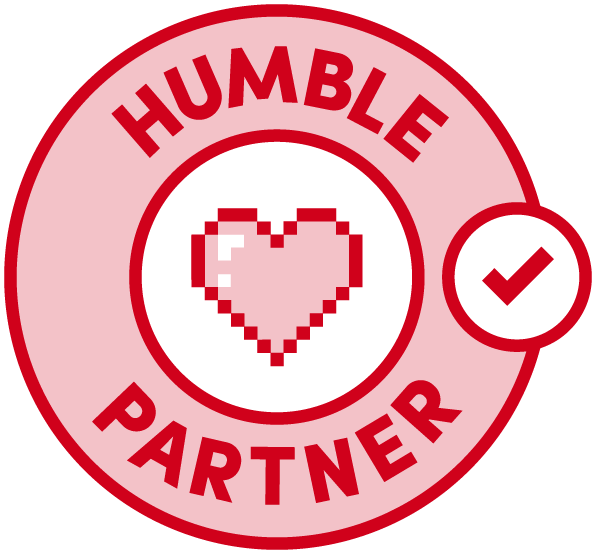


Leave a Reply
Want to join the discussion?Feel free to contribute!